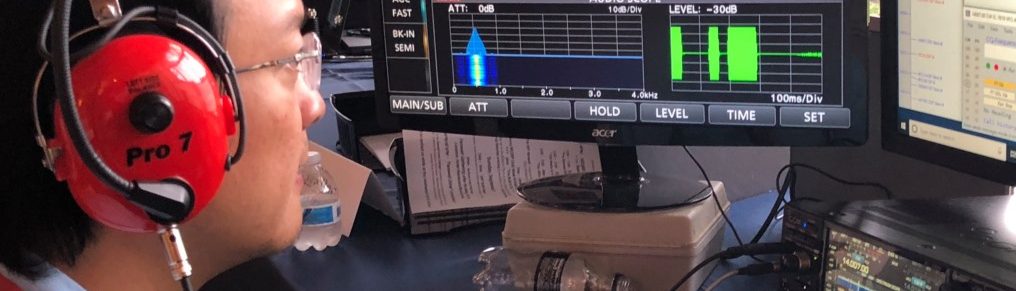The Digital Traffic Network (DTN) operates parallel to the National Traffic System of manual nets (NTS). This network is accessible 24/7 for the movement of message traffic anywhere in the US, Canada and beyond. Hub stations in each region are accessed by digital relay stations in each region for incoming and outgoing message traffic. These hub stations both auto-forward and auto-call within the narrow automatic control sub bands on multiple bands. While these hubs have been operating using Pactor III, they can now be accessed using VARA HF sound card modem, thus not requiring the need for expensive modems to take advantage of higher speeds. The following Word document was written by Jim Kutsch KY2D, Assistant Digital Coordinator for Eastern Area to help those interested in operating VARA to access the DTN. Jim operates the Second Region MBO including NY and NJ. The hub for 1RN including all New England is KW1U. I hope you will find this information useful in setting up to access the Digital Traffic Network. For further information contact KW1U or KY2D. We look forward to seeing your call in the log.
For those without HF capability, KW1U can also be reached throughout most of Eastern Massachusetts via VHF Packet on 145.090 Mhz.
Jim Kutsch KY2D
Version 2.1 October, 2021
Contents
INTRODUCTION
How to Set up VARA to Access DTN Hub Stations
Some RRI Eastern Area Digital Traffic Network (DTN) HF hub stations are offering experimental access through the VARA digital mode in addition to the traditional Pactor I, II, and III modes. Typically, all frequencies scanned by hub stations offering VARA listen for either Pactor or VARA calls and respond accordingly. The advantage of VARA is that it does not require a hardware modem. VARA is a digital communications mode generated and decoded using a computer sound card. As with other sound card modes such as FT8, audio and PTT connections need to be made between the computer and the transceiver. Other than that, accessing the DTN hub only requires two software packages on the station computer.
This document describes how to set up an HF Digital Traffic Station (DTS) and send digital radiograms over the DTN using VARA. Also, those stations that normally retrieve traffic from a hub station over HF can use VARA to pick up any traffic in their message queues. Based on feedback from those stations accessing KY2D via VARA, VARA access has moved from experimental to a standard offering on the KY2D hub. Further, other DTN hub stations are adding VARA access. The remaining portion of this document explicitly references use of the KW1U hub in the examples but access to any other VARA-equipped DTN hub station should be the same except for changing KW1U to the callsign of the other hub.
SOFTWARE
To access the KW1U hub via VARA requires the VARA HF modem software. It can be downloaded from https://rosmodem.wordpress.com. Look for the VARA HF modem. The software runs at slower speed for free, which is fine for testing. Paying the license fee unlocks high speed. KW1U will accept both slow and high-speed connections and automatically negotiates speed with the other station.
At the time of writing this document, the VARA software is not integrated with the software typically used by DTN stations, Airmail or Outpost PMM. To use VARA, Winlink Express is needed. A download for Winlink Express can be found at https://downloads.winlink.org/User%20Programs.
A Winlink email account is not needed to use Winlink Express to send radiograms over HF VARA in DTN. Winlink Express is only used as the message display and input mechanism. The messages will all be sent over the air.
HARDWARE AND CONNECTIONS
The only hardware that is needed is a computer sound card. It can be a simple USB external sound card or something like the SignaLink. It’s important not to use the computer’s built-in sound card. Doing so can far too easily result in Windows sounds or other computer audio being inadvertently sent over the air.
The audio output from the sound card needs to be connected to the radio’s mic input. Even better is using AUX-in or line-in if either of those are available on the radio. The radio’s speaker or line-out output needs to be connected to the sound card’s input. Finally, a CAT control cable is the preferred way to connect the PTT signal although VOX can work if the VOX delay is set short enough to quickly drop out of transmit.
Computer control of the radio via CAT is also useful if you wish to put the needed frequencies in Winlink Express. But, entering the frequency manually on the radio works fine.
SETUP
Instructions for setting sound card and rig audio levels are given on the Winlink and VARA web pages and won’t be repeated here. In the Winlink Express setup, select the VARA modem option.
FREQUENCIES
The KW1U MBO scans several frequencies listening for both Pactor and VARA calls. Each frequency is monitored for 3 seconds before moving to the next frequency in the list. If a call comes in, KW1U stays on that frequency until the communication is complete then the connection is dropped and frequency scanning resumes. The KW1U frequencies are: : 3.5904, 3.5924, 7.0989, 10.1394, 14.0964, 14.1089, 14.1109, and 21.0919.
Note these are stated as “dial” frequencies. The Airmail software table states DTN hub frequencies as center frequencies which are 1500 HZ higher. If Airmail is using CAT control, it automatically sets your rig to 1500 Hz lower than the specified center frequency. Thus, when using VARA with Winlink Express, pay attention to the difference between dial and center frequency.
All frequencies are USB and require a bandwidth setting of at least 2.8 KHz. Set your radio to USB or “audio data” if your radio has a data mode and set bandwidth accordingly. A receive or transmit bandwidth that is too narrow seriously limits data speed and can even completely prevent connections.
PICKING UP MESSAGES
To receive messages, initiate a Winlink VARA call to KW1U on any of the scanned frequencies noted above. If there are messages queued for your station, they will be transferred to your PC and will be marked for deletion on the MBO. Note that connecting to KW1U only retrieves RRI DTN messages in your station’s queue. Winlink.org messages are not in that queue. Also note that what messages are to be placed in your queue must be prearranged and configured in the MBO. Thus, unless you already pick up messages from KW1U by Pactor, you do not have a defined message queue and one will need to be set up.
SENDING OUTGOING RADIOGRAMS TO THE DTN
Before sending an outgoing radiogram, it must be entered in Winlink Express. Although there are radiogram templates in Winlink Express, it is better not to use them. They are intended for sending messages via the Winlink network, not the DTN.
Outgoing messages must be addressed in NTS:zip@NTSxx format. Unlike Airmail or Outpost, the address must start with “NTS:” to indicate it’s going to the DTN. Then the usual zip code atsign “NTS” followed by the two-letter state or province is given. For example, a message to KW1U would use “NTS:01754@NTSMA” in the “to” field. Note that there are no blanks in the address string. International messages are addressed as NTS:call@-xxx where “call” is the call sign of the addressee and “xxx” is the 3 letter ISO country code. Note the minus sign preceding the country code. For example, Peter’s address is NTS:DL4FN@-DEU.
In the subject line, specify one of:
- City followed by callsign of the addressee (e.g. “MAYNARD KW1U”
- City followed by area code followed by NNX of the addressee, e.g. “MAYNARD 508 314”
- City followed by – – if no phone is available, e.g, “NEW YORK – -”
Then place the actual radiogram, all in upper case, in the Winlink Express message text area, starting with the usual preamble, e.g.
NR 123 R KW1U 12 MAYNARD MA MAR 29
Several radiograms can be entered before connecting to the MBO and sending them. However, each radiogram should be entered as a separate message. Once outgoing radiograms have been entered, initiate a connection to the KW1U MBO.
If you are using Winlink Express to connect to the Winlink network as well as to DTN, be careful. Unlike Airmail, Winlink Express does not have any way too indicate what gateway should be used to inject the message into the network. When a Winlink Express connection is established over the air, all messages waiting to be sent will go out to that station. If you have entered messages for Winlink.org and for DTN, they both will go out over the next connection. That can put DTN messages into Winlink.org or Winlink messages into DTN. Thus, be careful to enter messages for DTN then connect to a DTN hub station like KW1U and send them before making any other Winlink Express connection.